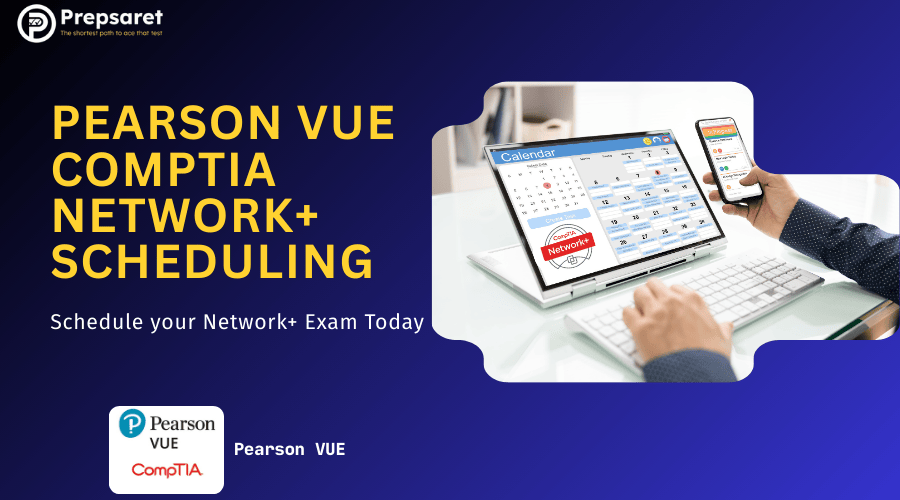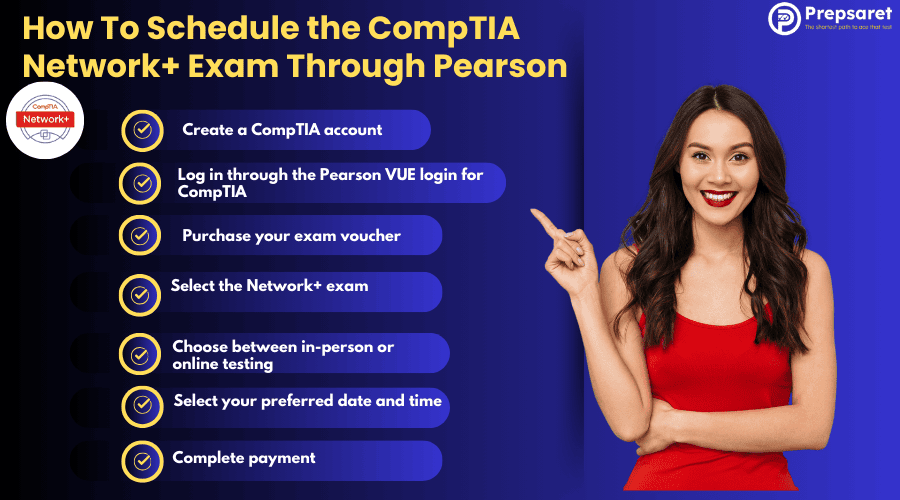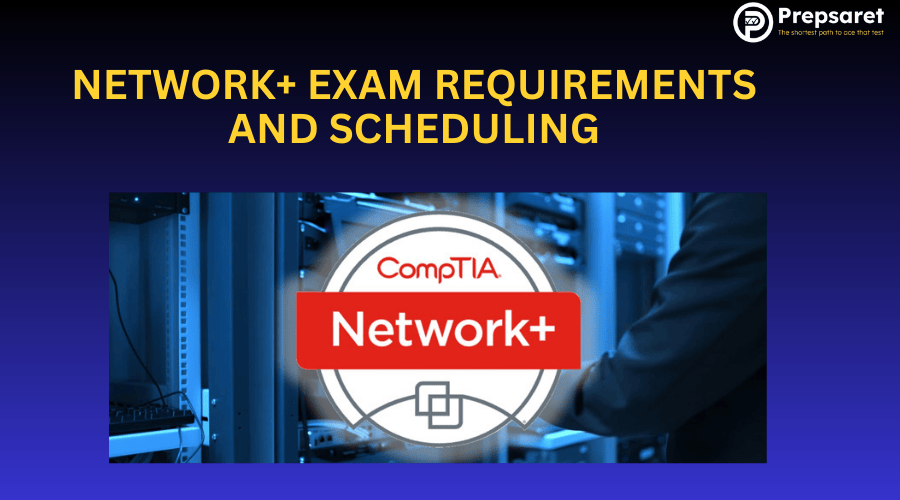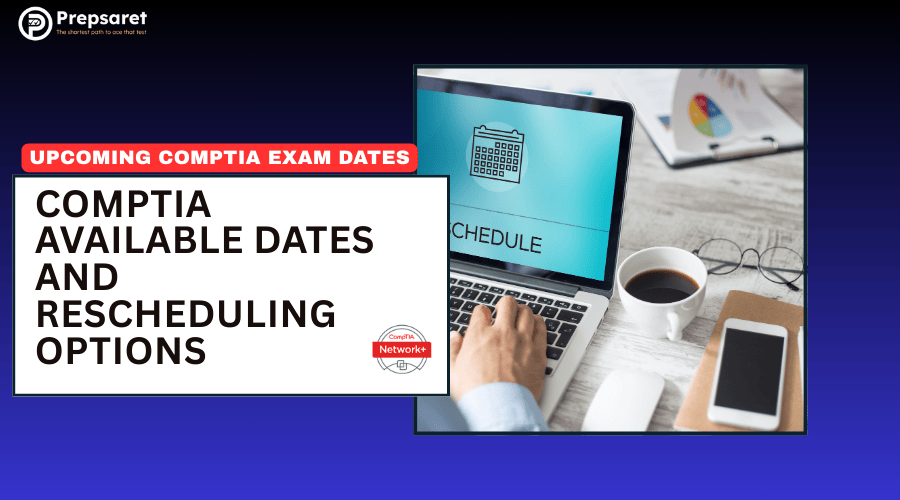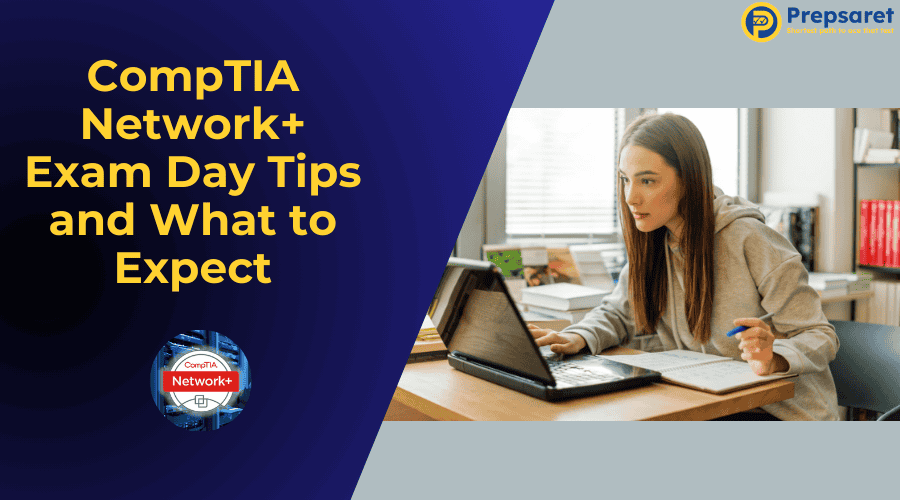Are you ready to take your IT career to the next level with a Network+ certification? You’ve come to the right place! Preparing for your CompTIA Network+ certification begins with a critical step: efficient scheduling.
The Pearson VUE CompTIA Network+ scheduling process ensures candidates can choose a suitable time, location, or online option to take the exam. Whether you’re a first-time test taker or rescheduling, understanding the full process is essential.
As you prepare, trust Prepsaret as your go-to platform for trusted CompTIA study materials and resources to help you succeed on your certification journey. This guide walks you through every step of scheduling with Pearson VUE.
How To Schedule the CompTIA Network+ Exam Through Pearson
The Pearson VUE CompTIA Network+ scheduling system offers flexibility and convenience that makes your certification journey smoother. With testing centers worldwide and online proctoring options, you can take your exam when and where it works best for you.
Here is the CompTIA Certification Scheduling process
Step 1: Create a CompTIA account (if you don’t already have one)
Go to the CompTIA website and sign up using your legal name as it appears on your government-issued ID. If you already have an account from a previous exam, you can use that account.
Step 2: Log in through the Pearson VUE login for CompTIA
Access your CompTIA account and look for the option to schedule your exam. You will be directed to the Pearson VUE platform through a single sign-on process.
Step 3: Purchase your exam voucher (if you haven’t already)
Buy a voucher from the CompTIA store or an authorized partner. The voucher is a prepaid code used to pay for your exam and is valid for a set period, usually one year.
Step 4: Select the Network+ exam (N10-009) from available options
On the Pearson VUE site, choose the Network+ exam (N10-009) from the list of available CompTIA exams.
Step 5: Choose between in-person or online testing
Decide if you want to take the exam at a Pearson VUE test center or online via OnVUE. Both options are available during the scheduling process.
Step 6: Select your preferred date and time
Browse available dates and times for your chosen testing method and select the slot that fits your schedule.
Step 7: Complete payment (if using a voucher, enter the code)
Enter your payment details or input your exam voucher code to pay for the exam. Review all details before submitting.
Step 8: Receive confirmation email with details
After scheduling and payment, you’ll get a confirmation email with your exam details, including date, time, location or online access instructions, and any next steps.
Many professionals get confused about where to start with the CompTIA certification scheduling process. Should you begin at the CompTIA website or go directly to Pearson VUE?
The answer is simple – start by creating or logging into your CompTIA account, then you’ll be directed to the Pearson VUE system to complete your scheduling.
TIP: The CompTIA Pearson Vue login portal can sometimes be tricky to navigate for first-timers. Make sure you’re using the same email address for both your CompTIA account and Pearson VUE account to avoid any confusion.
Check Out: Best study resources for CompTIA Network+
How to Use the CompTIA Portal and Pearson Vue Platform
The CompTIA login process is your first step toward scheduling your exam. Let’s break down how to navigate both platforms smoothly.
Creating Your CompTIA Account
- Visit the official CompTIA website
- Click “Sign In/Create Account” in the top corner
- Select “Create an Account”
- Provide your personal information (Use your legal name exactly as it appears on your government ID)
- Verify your email address
- Set up security questions
Remember to use an email address you check regularly, as all important notifications about your Pearson VUE CompTIA Network+ scheduling will be sent there.
Navigating to Pearson VUE
Once your CompTIA account is set up:
- Log in to your CompTIA account
- Navigate to “Certifications” → “Schedule Exam” → “Schedule Now”
- Update profile (Verify name/email matches Pearson VUE account)
- You’ll be redirected to the Pearson Vue CompTIA Network+ scheduling login portal
- Automatic redirection to Pearson VUE via single sign-on
NOTE: Ensure your name, email, and country match exactly. Discrepancies may block exam entry or certification issuance. Use the same email for both accounts to automate linking.
Benefits of Using Pearson VUE
- Global Access: Thousands of testing centers worldwide
- Flexible Scheduling: Options for both in-person and online testing
- User-Friendly Platform: Easy navigation and booking process
- Immediate Results: Get your score as soon as you complete the exam
- Secure Testing Environment: Maintains the integrity of your certification
Looking for resources to prepare? Check out Prepsaret CompTIA Network+ prep for comprehensive study materials.
Network+ Exam Requirements and Scheduling Process
Prerequisites and Recommendations
While there are no mandatory prerequisites for taking the Network+ exam, CompTIA recommends:
- CompTIA A+ certification or equivalent knowledge
- 9-12 months of hands-on networking experience
- Understanding of networking fundamentals
For beginners wondering if this certification is suitable, check out Is CompTIA Network+ worth it for beginners?
Required Documents and Information
When going through the steps to register for Network+ certification exam, you’ll need:
- Valid government-issued photo ID (Candidate ID Policy)
- Secondary ID (credit card, student ID, etc.) (Secondary ID only required if primary ID lacks a signature)
- Your CompTIA candidate ID (provided when you create your account)
- Payment method or voucher code
- Consent to be recorded (for online exams)
The current exam code for Network+ is N10-009, and it costs $369 USD (though prices may vary with vouchers or promotional offers).
When you schedule CompTIA Network+ test, be aware that the exam consists of a maximum of 90 questions and a 90-minute time limit.
CompTIA Certification Exam Policies
CompTIA maintains strict policies to ensure the validity and security of all certifications:
- Retake Policy: You can retake a failed exam after 14 days, but no more than three times in 12 months
- Cancellation Policy: You must cancel or reschedule at least 24 hours before your appointment to avoid losing your exam fee
- Identification Requirements: Primary ID: Photo + signature (e.g., passport, driver’s license) Secondary ID: Only if primary lacks signature (e.g., credit card with name)
- Personal Items: Strict limitations on what you can bring into the testing room
Understanding these policies before Pearson Vue Network+ Registration can save you headaches later.
CompTIA Network+ Online Exam Scheduling Guide
The convenience of taking your exam from home has made online testing increasingly popular. This CompTIA Network+ online exam scheduling guide will help you understand what to expect.
System Requirements for Online Testing
Before you book Network+ exam online, ensure your system meets these requirements:
- Windows 11/macOS 13+
- Webcam with minimum resolution of 640×480 @ 10 fps
- Microphone and speakers
- Stable broadband internet connection (1 Mbps up/down)
- Administrative rights to your computer
- Ability to disable any virtual machines or remote desktop connections
Step-by-Step Online Scheduling
- Log in to your CompTIA account
- Select Network+ from available exams
- Choose “Schedule with Pearson VUE”
- Select “At Home” for your testing location
- Complete the CompTIA Network+ exam booking by selecting your preferred date and time
- Run the system test to confirm your setup is compatible
- Pay for your exam or enter your voucher code
- Receive confirmation email with detailed instructions
The online proctoring system allows for testing 24/7, giving you maximum flexibility to schedule when you’re most prepared. Need practice questions to get ready? Check out our free CompTIA network+ practice Questions.
CompTIA Network+ Online Testing Requirements
The online exam experience has strict requirements to maintain exam integrity:
- Private Room: You must be alone in a quiet, enclosed space
- Clean Workspace: Nothing on your desk except authorized materials
- Room Scan: You’ll need to use your webcam to show the entire room
- Monitoring: A proctor will observe you via webcam throughout the exam
- No Breaks: Once the exam begins, you cannot leave the room
- Check-in Time: Log in 30 minutes before your scheduled time
These requirements ensure that your Pearson VUE CompTIA Network+ scheduling leads to a legitimate certification that employers trust.
Related Post: CompTIA Network+ and IPv6: What you need to know
Choosing a Test Center or Online Delivery
Deciding between in-person testing and online proctoring is an important part of the Pearson VUE CompTIA Network+ scheduling process. Each option has its advantages and considerations.
In-Person Testing Benefits
- Dedicated testing environment
- No need to worry about your own technical setup
- Professional proctoring
- Immediate assistance if technical issues arise
- Sometimes preferred by test-takers with distracting home environments
Online Testing Benefits
- No travel required
- Test from the comfort of your home
- Flexible scheduling options
- Save time and transportation costs
- Reduced exposure to illness during pandemic times
Finding Test Centers
When searching for CompTIA testing centers near me, consider:
- Distance and transportation options
- Operating hours
- Available appointment slots
- Reviews from other test-takers
The Pearson VUE website offers a searchable database of CompTIA testing centers locations that allows you to find options sorted by distance from your zip code or address.
Evaluating Your Options
Consider these factors when choosing between a Pearson Vue testing center for Network+ exam and online proctoring:
- Your home environment (noise, interruptions, internet stability)
- Your comfort level with technology
- Distance to nearest testing center
- Your schedule flexibility
- Personal learning and test-taking preferences
How to Take an In-Person CompTIA Exam
If you decide that in-person testing is your preference, here’s how to schedule your exam:
STEP 1: Create a CompTIA account if you don’t already have one. Use an active, valid email address since important information about your exam results and certification status will be sent to this address.
STEP 2: Sign into your CompTIA account to schedule your exam. When you’re ready, visit the Pearson VUE website to find an authorized testing center near you. You’ll select your preferred center during the scheduling process.
STEP 3: Review and accept the testing policies and procedures. Before taking a CompTIA exam, you’ll need to agree to the CompTIA Candidate Agreement. Familiarize yourself with the CompTIA Testing Policies ahead of time to avoid surprises.
STEP 4: Arrive early at the test center on exam day. Plan to arrive at least 15 minutes prior to your scheduled appointment time. This gives you enough time to complete the required sign-in procedures and settle in before your exam begins.
STEP 5: Bring proper identification. Two forms of identification are required, with at least one being a government-issued photo ID. Both must have your signature, and the name must exactly match your registration information.
CompTIA Available Dates and Rescheduling Options
Flexibility is a key advantage of the Pearson VUE CompTIA Network+ scheduling system. Let’s explore how to find dates and reschedule if needed.
Finding Available Exam Dates
When searching for available dates for Network+ test at Pearson Vue, keep these tips in mind:
- Book at least 2-3 weeks in advance for the best selection of dates and times
- Consider off-peak hours (mid-week, mid-day) for more options
- Weekend and evening slots fill quickly
- Test center availability varies by location
- Online proctoring typically offers more scheduling flexibility
The calendar view in the Pearson VUE scheduling system makes it easy to see available dates at a glance.
Rescheduling Your CompTIA Network+ Exam
Need to change your exam date? Rescheduling CompTIA Network+ exam on Pearson is straightforward:
- Log in to your Pearson VUE account via your CompTIA account portal
- Navigate to “Upcoming Appointments” under “Manage Exams”
- Select the Network+ exam appointment you want to modify
- Click “Reschedule” and follow the prompts
- Choose a new date/time (online exams show 24/7 availability; test centers display location-specific slots)
- Confirm your updated appointment details
Critical Deadlines
- In-person exams: Must reschedule 24+ hours before your appointment time
- Online exams: Can reschedule anytime before your exam start time
- No-shows: Automatically forfeit your exam fee with no exceptions unless caused by verified Pearson VUE/OnVUE technical failures
NOTE:
- Voucher users: Canceled appointments reinstate vouchers for reuse
- Credit card payments: Refunds may take 5 business days
- Method changes (online↔in-person): Requires canceling first, then booking a new appointment
- Late rescheduling: Strictly enforced – no “case-by-case” exceptions per official policy
For online exams, you retain rescheduling privileges until the minute your exam begins. Test center appointments become locked 24 hours prior. Always check your confirmation email after rescheduling.
CompTIA Network+ Cancellation Policy
Cancellation Deadline
- In-person exams: Cancel at least 24 hours before your appointment.
- Online exams: Cancel anytime before your scheduled start time.
Payment-Specific Rules
- Voucher payments:
- Voucher is fully reinstated immediately.
- Must reuse before the voucher’s expiration date (usually 12 months).
- Credit card payments:
- Full refund processed within 5 business days.
- No partial refunds – you get 100% back if canceled properly.
Penalties
- No-shows:
- Full exam fee forfeited (no refund or voucher reinstatement).
- Applies to both in-person and online exams.
- Late cancellations (<24 hours for in-person exams):
- Full fee forfeited (same penalty as no-shows).
What Happens After Canceling
- Voucher users: Can immediately rebook a new exam.
- Credit card users: Wait 5 days for refund before rebooking.
- Confirmation: Check your email (including spam) for cancellation proof.
Exceptions
- Medical emergencies:
- Not officially recognized in CompTIA’s policy.
- No guaranteed exceptions, even with documentation.
- Technical failures (e.g., OnVUE crashes):
- Full refund only if Pearson VUE confirms the error.
How to Cancel
- Log in to your CompTIA account.
- Go to “Manage Exams” → “Upcoming Appointments”.
- Select your exam → “Cancel” → Confirm.
Reminder:
- Rescheduling and Canceling: Both follow the 24-hour rule for in-person exams.
- Online exams: Can cancel up to the last minute before your start time.
- Never assume exceptions – the rules are strictly enforced.
Understanding these policies ensures you can manage your Pearson VUE CompTIA Network+ scheduling effectively, even when life throws curveballs your way.
Find Out: How to start studying for CompTIA Network+
Exam Day Tips and What to Expect
Whether you’re taking your exam in-person or online, being prepared for exam day reduces stress and helps you perform your best.
Before Your Exam
When you CompTIA schedule exam, mark your calendar and prepare accordingly:
- Get a good night’s sleep before exam day
- Eat a balanced meal before testing
- Review key concepts one last time, but avoid cramming
- Gather required identification documents
- Plan your route to the testing center or prepare your home testing space
- Double-check your appointment details in your confirmation email
During Your Exam
Here’s what to expect when you schedule CompTIA Network+ test:
- Check-in process takes approximately 15-30 minutes
- You’ll be asked to empty pockets and may be scanned with a metal detector (at test centers)
- Personal items must be stored in provided lockers
- You’ll receive scratch paper or a whiteboard for notes
- Time remaining is displayed throughout the exam
- Questions include multiple-choice, drag-and-drop, and performance-based items
- You can mark questions for review and return to them later
Check Out: Candidate Testing Policies
After Completing Your Exam
- You’ll receive your preliminary pass/fail result immediately
- A more detailed score report will be available in your CompTIA account
- Successful candidates receive a certificate and digital badge within 2-5 business days
- If you don’t pass, you’ll get a diagnostic report to help focus your studies for next time
Remember that Pearson VUE CompTIA Network+ scheduling is just one step in your certification journey. The real reward comes from applying what you’ve learned in your IT career.
Find out: Industries hiring CompTIA Network+ certified professionals
Related Exams: Considering CompTIA Security+
Once you’ve earned your Network+ certification, CompTIA Security+ is a natural next step on your IT career path.
Why Consider Security+
- Higher salary potential
- Growing demand for cybersecurity professionals
- Builds directly on Network+ knowledge
- Department of Defense (DoD) approved certification
- Vendor-neutral security credential
The CompTIA Security+ exam covers topics including:
- Threats, attacks, and vulnerabilities
- Technologies and tools
- Architecture and design
- Identity and access management
- Risk management
- Cryptography and PKI
Many of the networking security concepts you’ll learn for Network+ provide a foundation for Security+, making it a logical progression in your certification journey.
Scheduling Security+ After Network+
The process for scheduling Security+ is identical to what you’ve learned for Pearson VUE CompTIA Network+ scheduling. The same Pearson VUE platform handles both exams, making the experience familiar once you’ve completed Network+.
If you’re planning to pursue both certifications, consider scheduling them with enough time between to properly prepare, but not so far apart that your Network+ knowledge begins to fade – typically 2-3 months is ideal for most learners.
Continue Reading: CompTIA Security+ Continuing Education
FAQs
How To Schedule an Exam Through Pearson VUE?
Log into your CompTIA account, click "Schedule Now," choose your exam, select in-person or online testing, and pick a date/time.
Can You Take the CompTIA Network+ Exam at Home?
Yes, via Pearson OnVUE. Requirements: private room, webcam, stable internet, and no prohibited items.
Can I Take the CompTIA Exam Anytime?
Online exams: 24/7. In-person: depends on test center hours (typically weekdays).
Where Can I Take the CompTIA Network+ Exam?
Pearson VUE test centers worldwide or online via OnVUE (excludes sanctioned countries like Iran/North Korea).
How Many Times Can You Fail a CompTIA Exam?
No lifetime limit. Retake after 14 days (mandatory wait) and pay full fee each time.
How Quickly Can You Pass CompTIA A+?
Varies by experience. Core 1 and Core 2 each take 90 minutes. Study time: weeks to months.
What Is the Difference Between N10-008 and N10-009?
N10-009 (2025 release) adds cloud, AI security, and automation. N10-008 focuses on traditional networking.
How To Find a Pearson VUE Test Center?
Use the Pearson VUE test center locator during scheduling. Filter by location/availability.
Do You Need a Webcam To Take the CompTIA Exam?
Yes for online exams (minimum 640x480 resolution). In-person centers provide equipment.
Conclusion: Start Your Certification Journey
Pearson VUE CompTIA Network+ scheduling is the first essential step toward earning this respected IT certification. With both in-person and online options, Pearson VUE offers flexible testing experiences to suit your needs.
The CompTIA Network+ exam booking process is streamlined and accessible, helping you begin your certification journey with confidence. But success also depends on solid preparation.
Trust Prepsaret for expertly designed study materials, including guides and practice tests tailored for the Network+ exam.
Don’t wait—schedule your Network+ exam today.